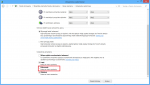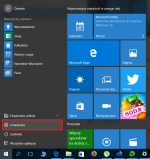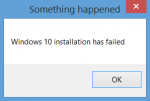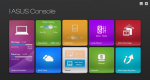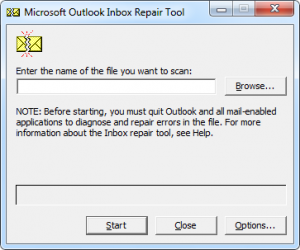Windows 10 – change the system language
Windows 10 introduced many changes, both in appearance and way of functioning. One of them is the ability to change the language of the installed system. Earlier this operation required the use of additional tools, such as in this post. In Windows 10 is an operation that can be performed with just a few clicks.
Windows 10 – change the system language.
Step by step
- You must run the “Control Panel”, eg. by searching for it in the start menu.
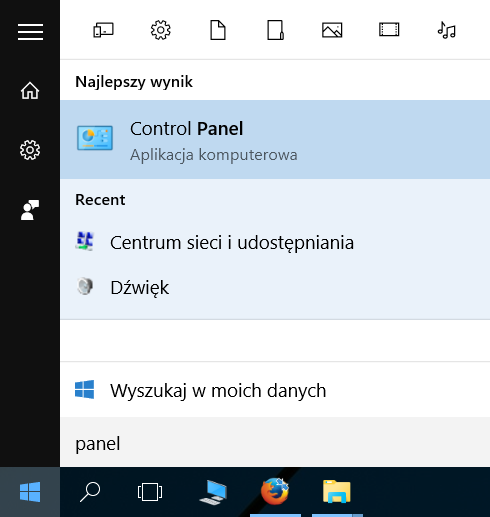
- In the Control Panel, select “Add a language”.
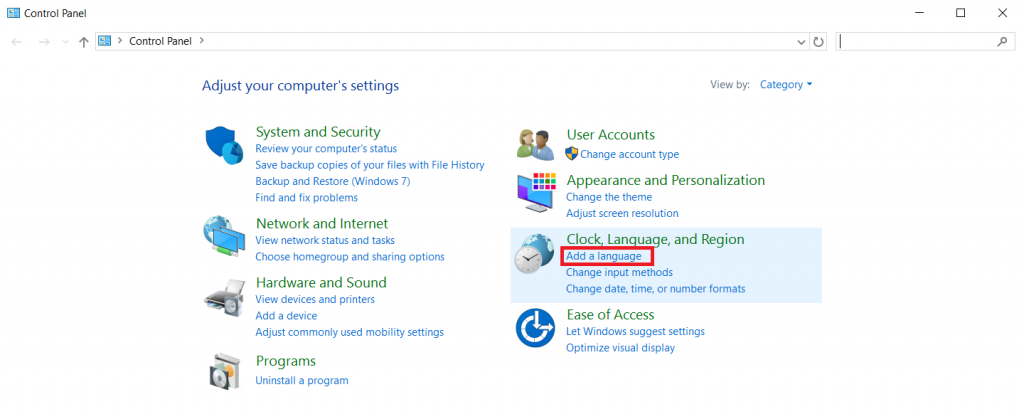
- In the next window displays a list of installed languages. To add another again click on the “Add a language”.

- With rich language list, select the one that is currently needed and click “Add”.
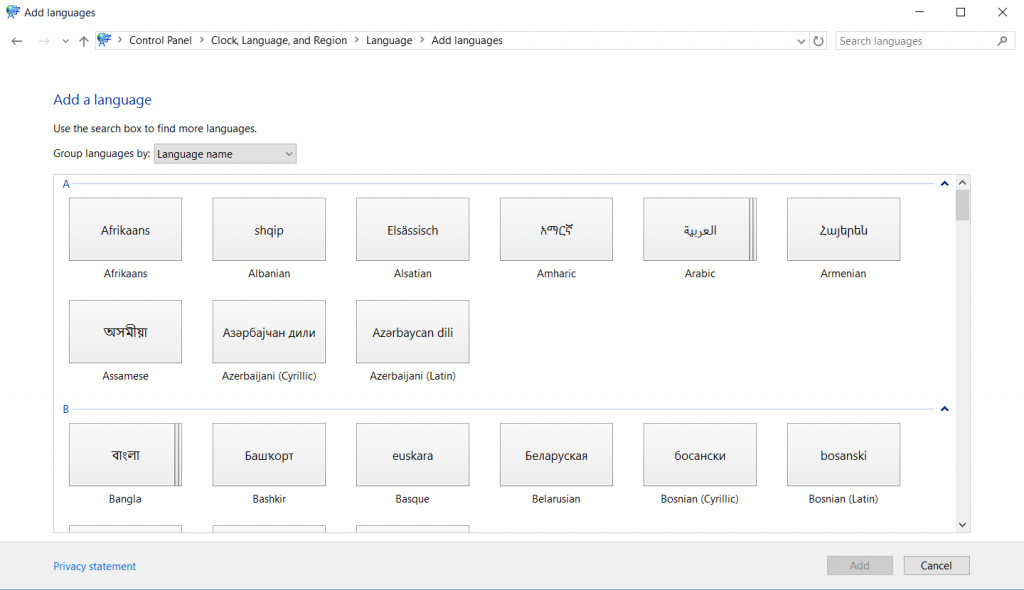
- The selected language will be added to the list of languages that you want to use, but will not be installed. To do this, choose from the list of the new language, wait until Windows will check its availability, and then install it.
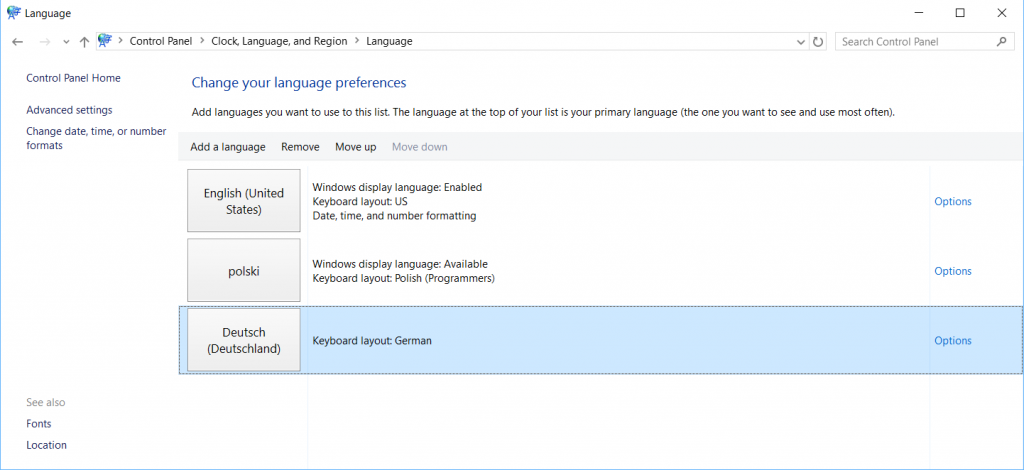

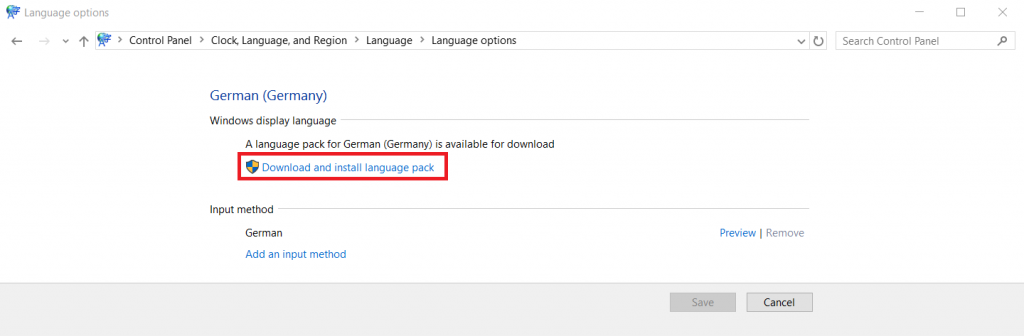

- Installed in this way language can be set as the primary.
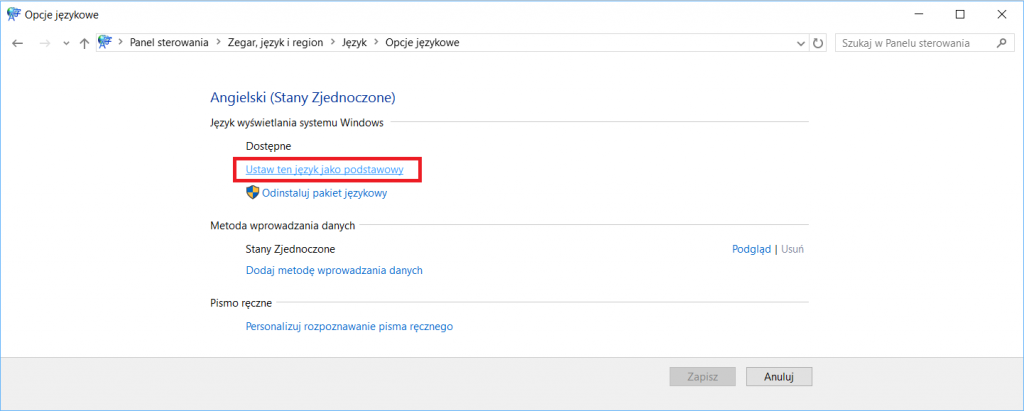
- The changes will take effect when the user logs on again. Windows will ask if you want to do it now or later. At any time you can add another language, or return to the previous.