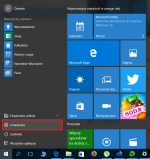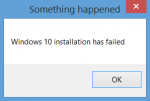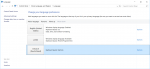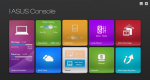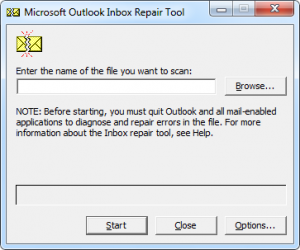The large size of the file pagefile.sys
Pagefile.sys file is created by default on the system partition for Microsoft Windows. It is responsible for the booking of hard disk space for a possible hibernate. Where does the large file size pagefile.sys? It is equal to the RAM installed in your computer. This is due to the way in which the computer goes into hibernation. The file can be safely removed from the computer, gaining the same place, which may be important in the case of SSDs with small capacities. This is related to but excluding the possibility of hibernation.
Menu wpisu
What is hibernation and sleep computer
Suspend your computer and return to the same state it requires the use of significantly different from the usual shutdown.
The first of these ways is to sleep. This approach works perfectly during niedługich breaks. Wake up your computer takes only a few seconds. The current state of the system when such a solution is retained in RAM. Despite the exclusion of the majority of resources, it is still necessary to connect the power supply or battery. This is due to the fact that the RAM in case of a power outage loses all data stored in it. Sleep should be treated as a low-power mode when not in use the computer.
The second option is to hibernate. Just as during sleep, the state of the currently running system is stopped, but in this case the data from RAM are transferred to the pagefile.sys file on your computer. With this solution, the computer can be completely disconnected from the power supply. You can even draw on it part, and after their return to the system will start in the same state it was in before hibernation. Both the introduction of the computer into hibernation and then restart it takes longer than in the case of sleep and depends on the speed of the disk. It allows, however, to continue the interrupted work despite the power is disconnected.
Deleting a file pagefile.sys
If the Hibernate option on your computer is not needed, and the file pagefile.sys is too much valuable space, it can be easily removed. This should be done, however, by disabling hibernation in Windows. There are several ways to do it.
Change in Control Panel
The variety of Windows and their minor modifications used by hardware manufacturers made the power options are often different from each other, and it is in them is the ability to enable or disable hibernation. The following is a option to change the power settings presented earlier on this site and field settings hibernation in Windows 8.1 Professional (Windows 10 looks almost identical).
- Starting Power Options:
- Method 1: Right-click on the battery and the selection of “Power Options”.
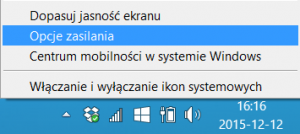
- Method 2: Left-click on the battery and choice “More power options” – depending on the model.
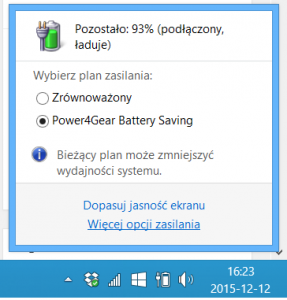
- Method 3: Select the Start menu -> type “Control Panel” -> enter “Power Options”.
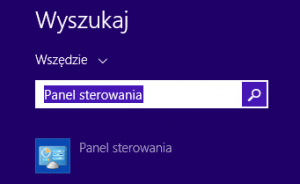
- Method 4: Pressing the Windows logo + X -> Select “Control Panel” -> then the choice: Control Panel\Hardware and Sound\Power Options.
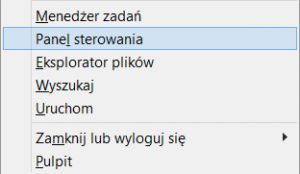
- Method 1: Right-click on the battery and the selection of “Power Options”.
- Select “Choose the power buttons action” from the menu on the left side of the window.
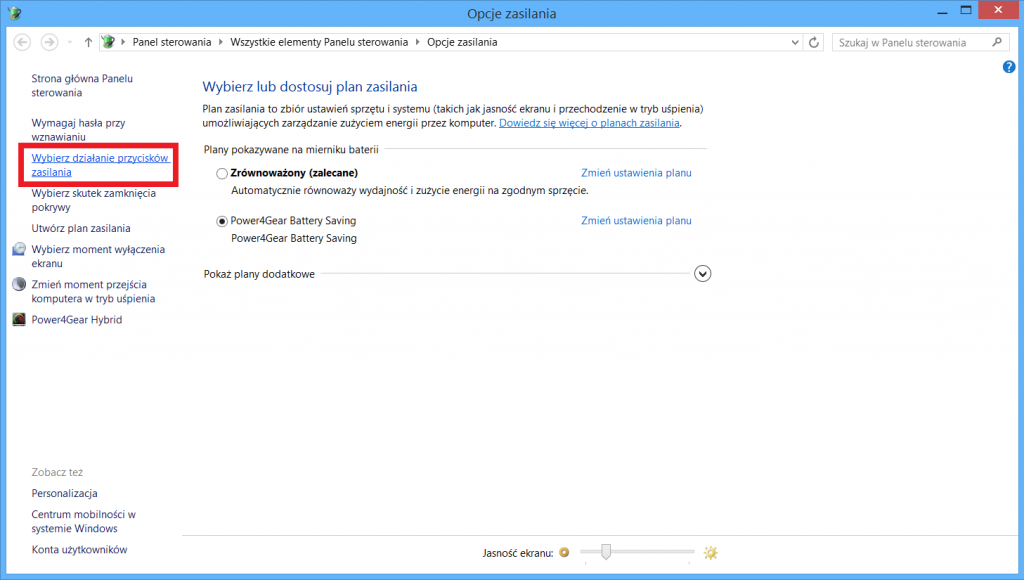
- To enable the ability to edit the settings, click on the option “Change settings that are currently unavailable”.
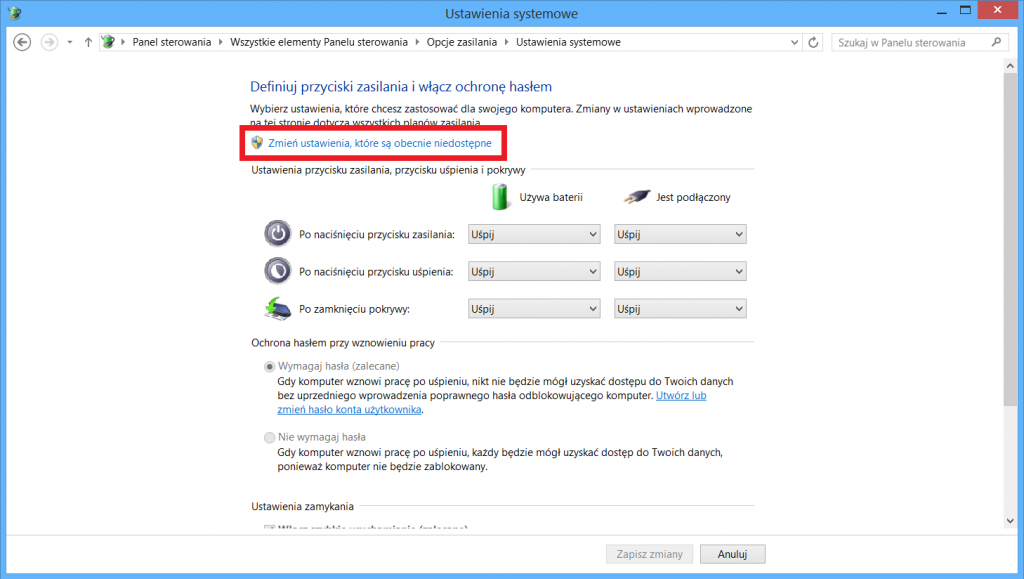
- You should check or uncheck: “Hibernate“.
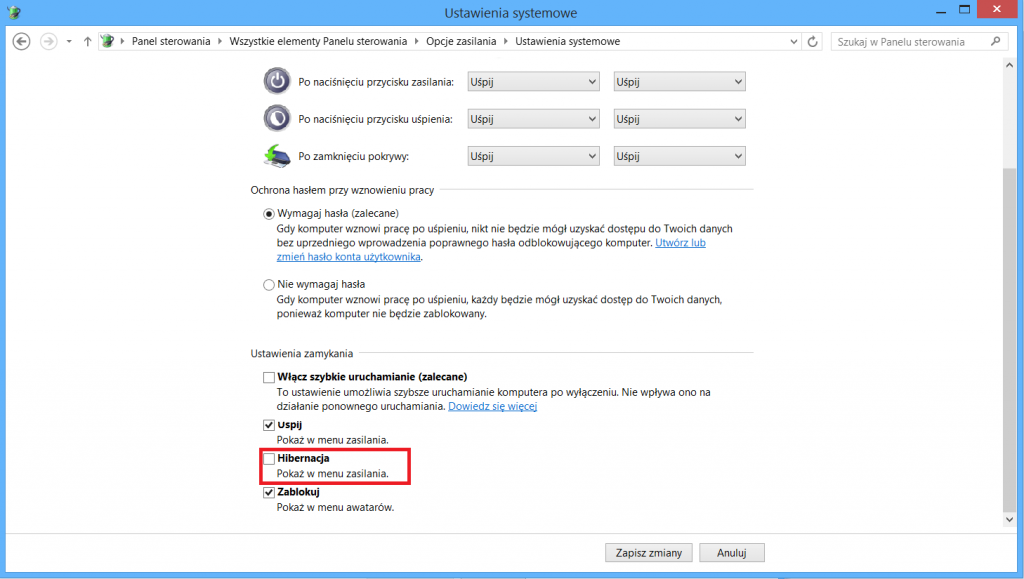
- Finally, confirm the changes by clicking “Save Changes“.
Changing in Command Prompt
If it does not hibernate option in the control panel, you can use the commands in the command line. The big plus here is that this operation is very simple and looks the same, regardless of the version of Windows. You can perform this task in a few steps:
- Pull out the start menu and start typing “cmd”. In older systems, the phrase should be entered in the “Search”.
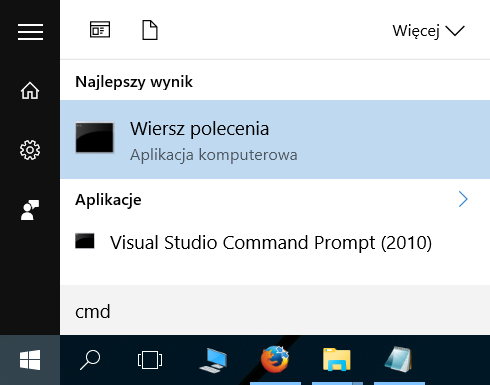
- Among the found programs right-click “Command Prompt” and from the menu select “Run as administrator”.
- In the new command window, enter the command “powercfg -h off” or “powercfg.exe /hibernate off” to disable hibernation. To reenable it is necessary to enter “powercfg -h on” or “powercfg.exe /hibernate on”.
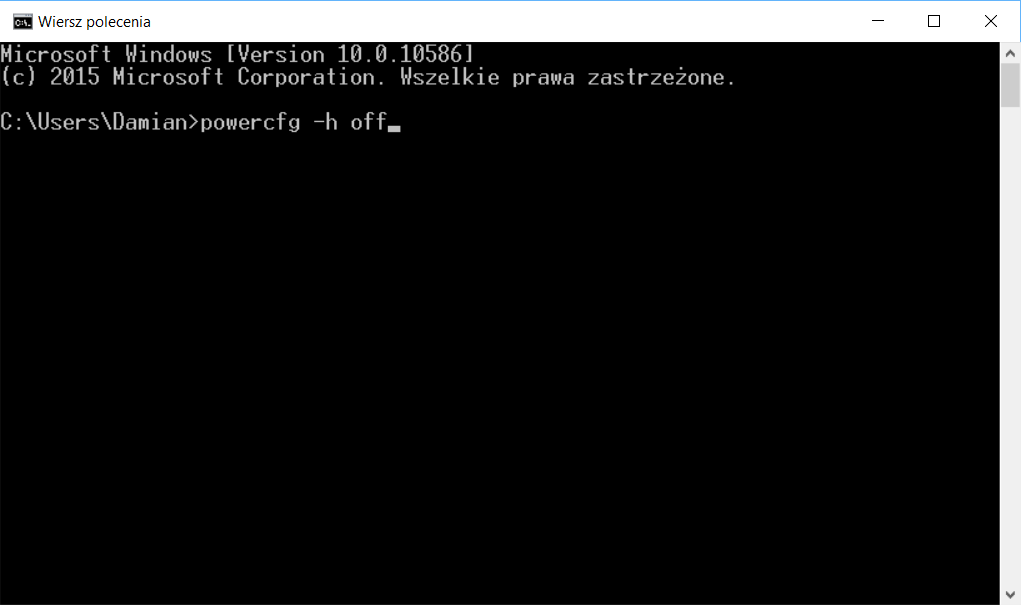
Application of the changes may require a reboot.